General FAQ
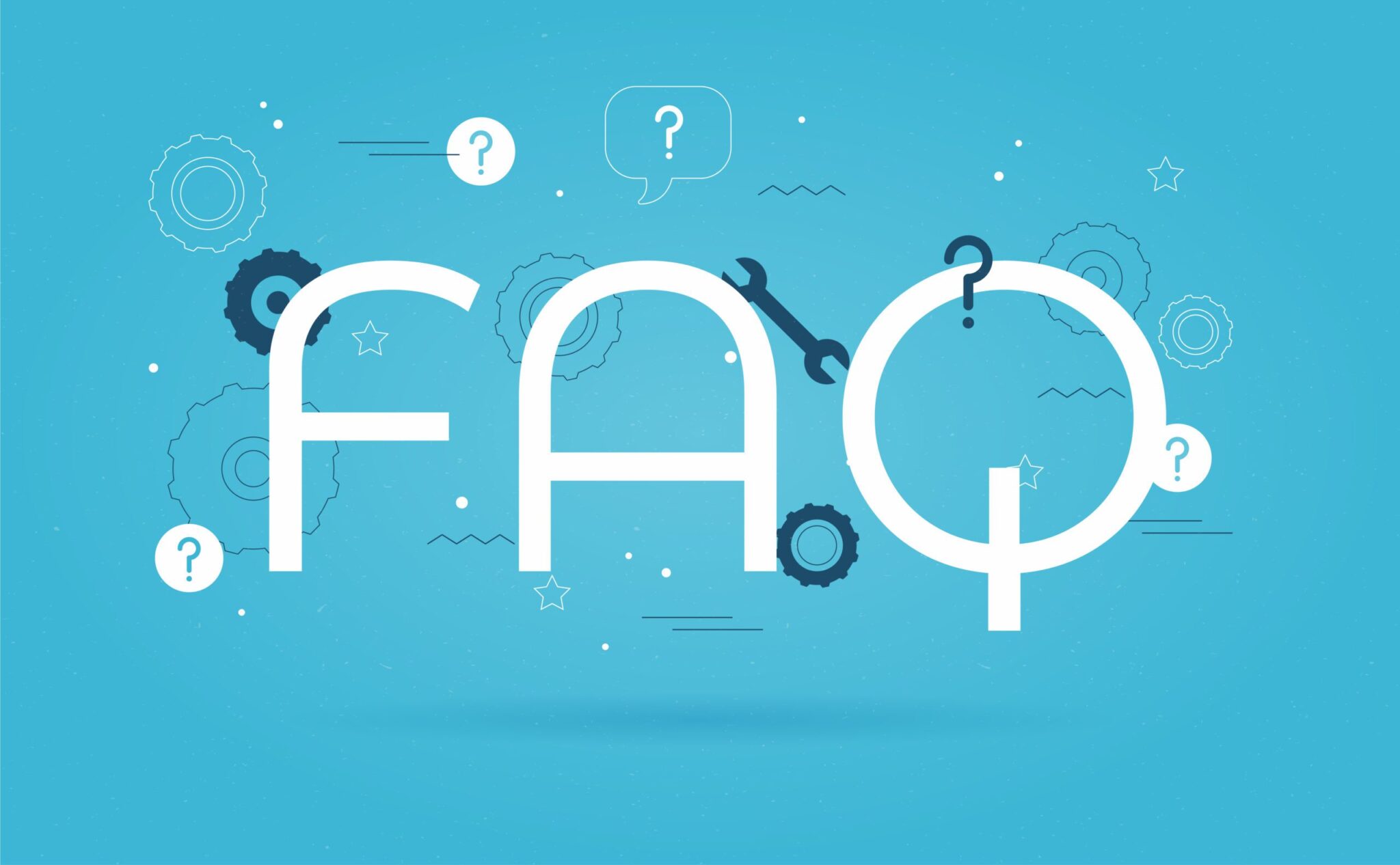
General Questions
We recommend saving as a PDF file. You may also send the file in the following types: JPG, JPEG, TIF, TIFF, and EPS.
We prefer that you send PDF with embedded or outlined fonts. PDF files are easier to handle and will likely speed up your turn-around. Remember to flatten your files before uploading.
For Roll Labels, we recommend designing:
- Vector files (e.g. EPS or PDF).
- 300 DPI or higher.
- Use black (100% K).
- For fine lines and text smaller than 9pt, use black (100% K) only.
Your designs should always start and finish in CMYK color mode.
If you send us an RGB file, there is a chance that a color shift may occur and you may not be satisfied with your job.
Your artwork files should be at 300 dpi.
Low-resolution files may be printed as is or will be placed on hold until we receive new files, slowing your turn-around.
Bleed must extend past the cut-line and will be trimmed from the product during the final cutting phase. When the image is required to extend all the way to the edge, bleed is needed to preserve the finished look and the quality of the final product.
Please keep all text at least 0.125" inside the cut-line.
- The bleed for Standard Products is 0.125".
- The bleed for Booklets and Presentation Folders is 0.25".
- For Grand4mat Products, please see the G4Mat FAQs for individual substrate guides.
Yes, but if the border is too close to the cutline, it may be cut off-center slightly.
We cut through many sheets at a time, so watch your borders to avoid an unwanted mistake.
Any transparency issue can be resolved before saving your file.
What a transparency problem looks like on screen... After a transparency problem is printed...
To prevent this, never use shadows, glows, or any other transparency (image or otherwise) on top of a spot color. Always convert your spot color to CMYK and flatten before sending.
SHADOWS, GLOWS, TRANSPARENCY
All of these effects will cause transparency problems.
When sending artwork, do not send extra files, like proofs or samples, because they might get printed. Only send the files you need printed.
We are not responsible for these kinds of files being printed. Unless requested by one of our employees, DO NOT send files that you do not want printed.
Primarily used to intentionally overlap inks for a number of reasons, overprint can cause unexpected results. We suggest that you turn all overprint objects off before submitting your files.
In this case, the logo was set to overprint. The colors in the logo are mixing with the colors in the background. Unexpected results may occur if you have accidentally set certain objects to overprint. Always check logos and other artwork before submitting.
White Type - Another common file setup error is using overprint for white type. If you are using white type and set it to overprint, it will result in the type "dropping off" the printed piece.
Our preflight system will give you a warning that indicates you have elements that are set to overprint. In order to prevent the type from dropping off in your printed piece, we recommend you turn off all type set to overprint. What can also solve this issue will be to flatten all the layers in your file and convert any Pantone and RGB colors to CMYK before submitting your files.
We only except seperate files for each side of your job. Please note, if you send us both sides on the same artwork your job will not print correctly.
2 FILES – 1FR, 1BK / 1 FILE – FR&,BK
When using a blue in your design, always make sure to leave at least a 30% difference in your Cyan and Magenta .
100% C 100% M 0% Y 0% K
Blue is close to purple in the CMYK spectrum. Remember, use a low amount of magenta whenever using high amounts of cyan to avoid purple.
Example: C-100 M-70 Y-0 k-0
When exporting from any program such as Indesign or Illustrator, use these settings to make sure your PDF files export correctly.
Export settings for PDF files
Adobe PDF Preset is set to: Press Quality

Compatibility is set to: Acrobat 4 (PDF 1.3)

Compress Text and Line Art is set to: Off

We also have a PDF Preset (.joboptions file) to make it easy to create a 4over Print Ready PDF. Download the file, then double click. This will install a Preset into all Adobe products (Photoshop, Illustrator, Indesign, etc..) so you can choose it while saving your PDF. Click here to download.
PDF Preset
NOTE: Due to Adobe limitations, this preset will not convert all colors into CMYK. You must convert all colors to CMYK before saving your file.
Grayscale images that are converted to CMYK will have a color shift in the final print. That shift may be green or yellow.
Always check the CMYK of your grayscale in the final CMYK document. If there are other other than K in your grayscale image, there is a chance that the color will vary.
To eliminate all other than K, use your Channel Mixer (adjustment layer) in Photoshop, then click "Monochrome" and adjust accordingly.
Rich black is an ink mixture of solid black, 100% K, with additional CMY ink . This results in a darker tone than black ink alone. If you print black alone as 100% K, the resulting black may not be as dark as you might like.
We recommend using C 60 M 40 Y 40 K 100. This will give you a deep, dark, rich black.
*Products that are printed with dye-sublimation (9oz Premium Polyester Banner, Flags, Table Covers, Fabric Tube Displays, etc.) call for the following color :
C 100 M 100 Y 100 K 100
Cracking of the edges of a business card sometimes occurs when the card contains high ink, as in dark colors.
This usually happens on a small amount of cards in the run. To prevent this, use lighter colors or if you must use dark colors, use as little ink as possible.
Many things can cause banding. Banding can be caused by the program that it is exported from, such as Indesign or Corel. Also, too many gradient steps, for example going from a very light color to a dark color, in a small area will cause banding. To prevent this, check your digital files before sending them. If you use a gradient, make sure it has enough room for a smooth transition.
When a job is coated with UV then scored and folded the job may begin to crack. During use, the cracks will become bigger and the ink may start to chip off. Cracking is normal when coated jobs are scored and folded. Ordering the job without UV will help but may not prevent this. As the job is used and folded more and more, cracking will eventually happen.
There are three different ways Pantone colors can affect the way your job prints.
The first is by object effects, such as shadows or glows, on top of your Pantone colors. Here is what the effects will look like on screen:


Here is what the effect looks like after printing:


As you can see, when a Pantone color is under these object effects, transparency issues show up during printing. To avoid this, convert all your Pantone colors into CMYK before submitting your order.
The second way Pantone colors can affect your file is when you use transparent images. Here is what a transparent image looks like on screen:

Here is what a transparent image looks like after printing:

You can see the image is no longer transparent on top of the Pantone color. These white areas will show up during printing. To fix this issue, convert all your Pantone colors into CMYK. This must be done before submitting the order.
The last way Pantone colors can affect your order is the color conversion between a Pantone color and CMYK. If you use Pantone colors in a job that will print CMYK, your job might print with undesirable colors.
Here are some examples of what the Pantone color looks like in the Pantone color book and what the CMYK print will look like:

If you send in a job with Pantone colors, the CMYK conversion will change the Pantone color. Before sending your order, make sure all Pantone colors have been converted to CMYK.
We offer 1/4" and 1/8" radius round corners to all of our customers. The image below shows the two different radiuses for comparison.

